How to Integrate MoxiWorks with roomvu CRM: A Step-by-Step Guide
Unlocking Synergy: A Practical Guide to Connecting Your roomvu-Generated Leads with MoxiWorks CRM

In the ever-evolving real estate landscape, professionals always look for tools that simplify and optimize their workflow. With roomvu’s pioneering video marketing capabilities, agents can generate hyper-local and relevant leads through ads and landing pages. Meanwhile, MoxiWorks offers a robust CRM system that makes managing these leads a breeze. But what if you could combine these two powerhouse platforms? The good news is, you can. Integrating MoxiWorks with roomvu CRM is not only possible but also incredibly straightforward. All you need is your MoxiWorks UUID, and you’re well on your way to a streamlined process for managing leads and customer relationships. Here’s how to do it step-by-step.
Step 1: Locate Your MoxiWorks UUID
What is a UUID?
A UUID (Universally Unique Identifier) is a unique string of characters that identifies your profile within the MoxiWorks platform.
Finding Your UUID
- Log into your MoxiWorks account: Use your credentials to log into your MoxiWorks profile.
- Navigate to Your Profile Page: Once logged in, go to your profile page on MoxiWorks.
- Find the UUID in the URL: Your UUID can be found as part of the URL on your profile page. Copy what comes after “profile/” and before “/show”
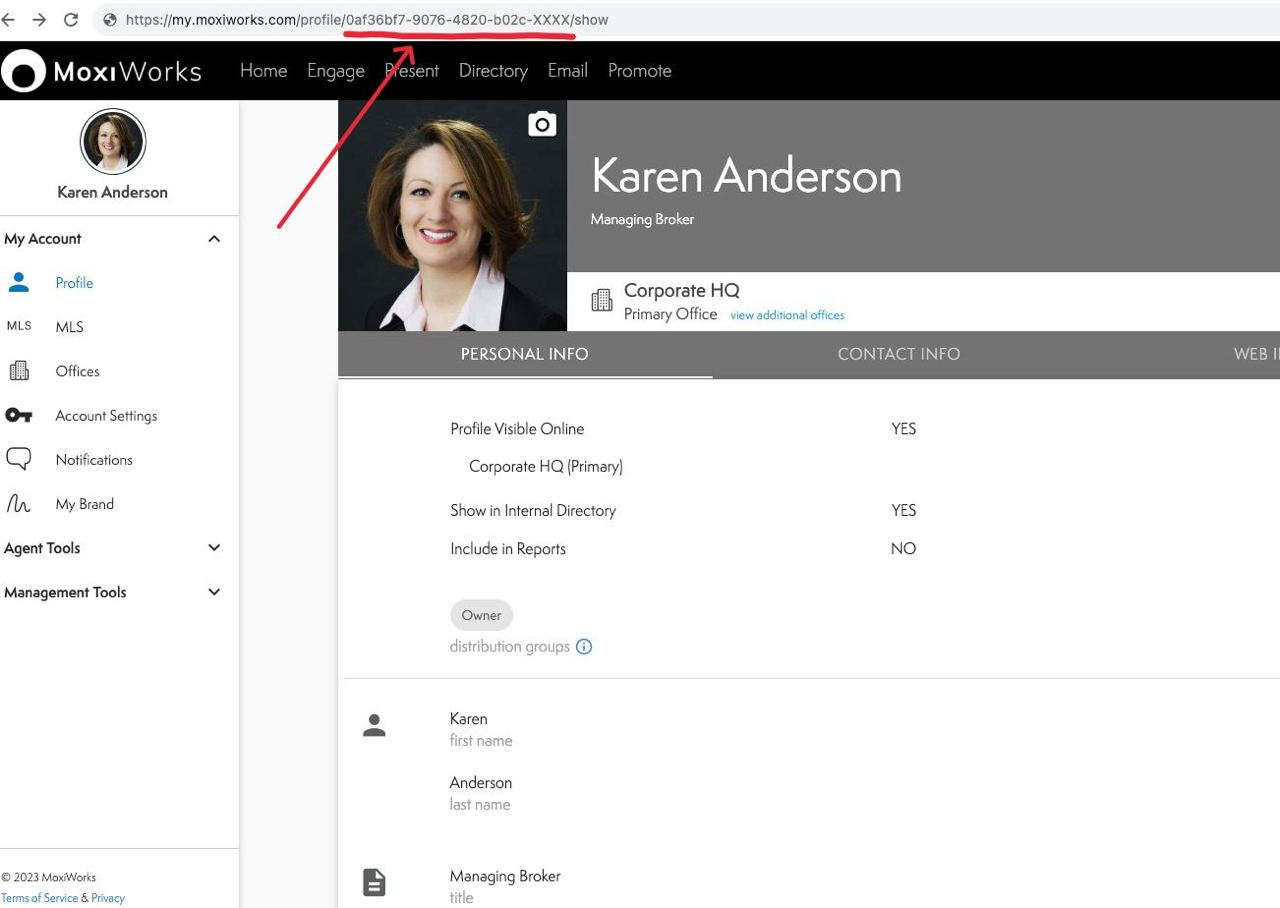
Alternatively, you can ask your brokerage manager to provide your UUID.
Step 2: Log Into Your roomvu Account
- Go to roomvu’s Login Page: Open your browser and go to roomvu’s login page.
- Enter Credentials: Use your roomvu username and password to log in.
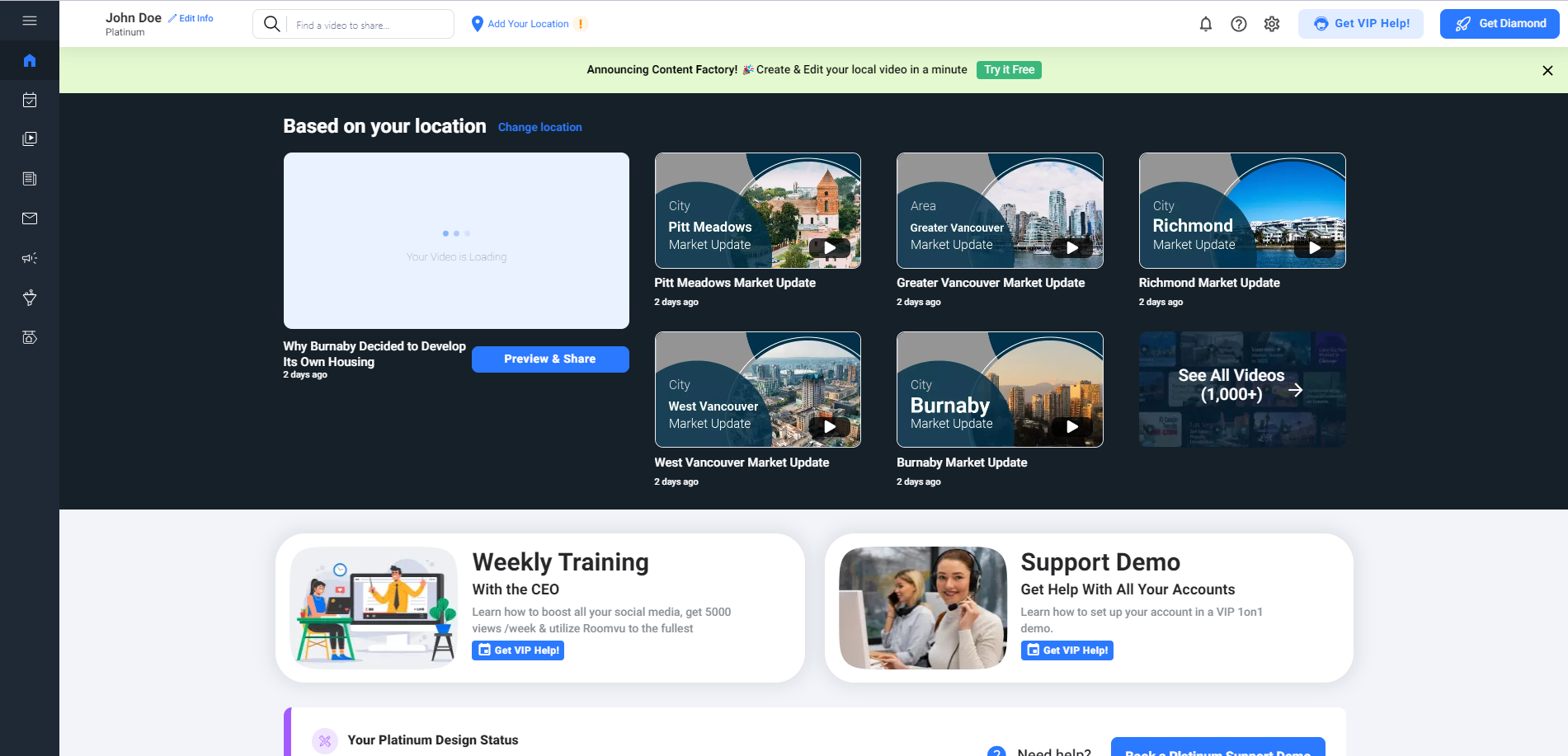
Step 3: Access “Leads Management”
Once you are logged in to your roomvu account:
- Navigate to the Left Side Menu: Look for the menu options on the left side of the dashboard.
- Click on ‘Leads Management’: Find and click on this option to move to the next step.
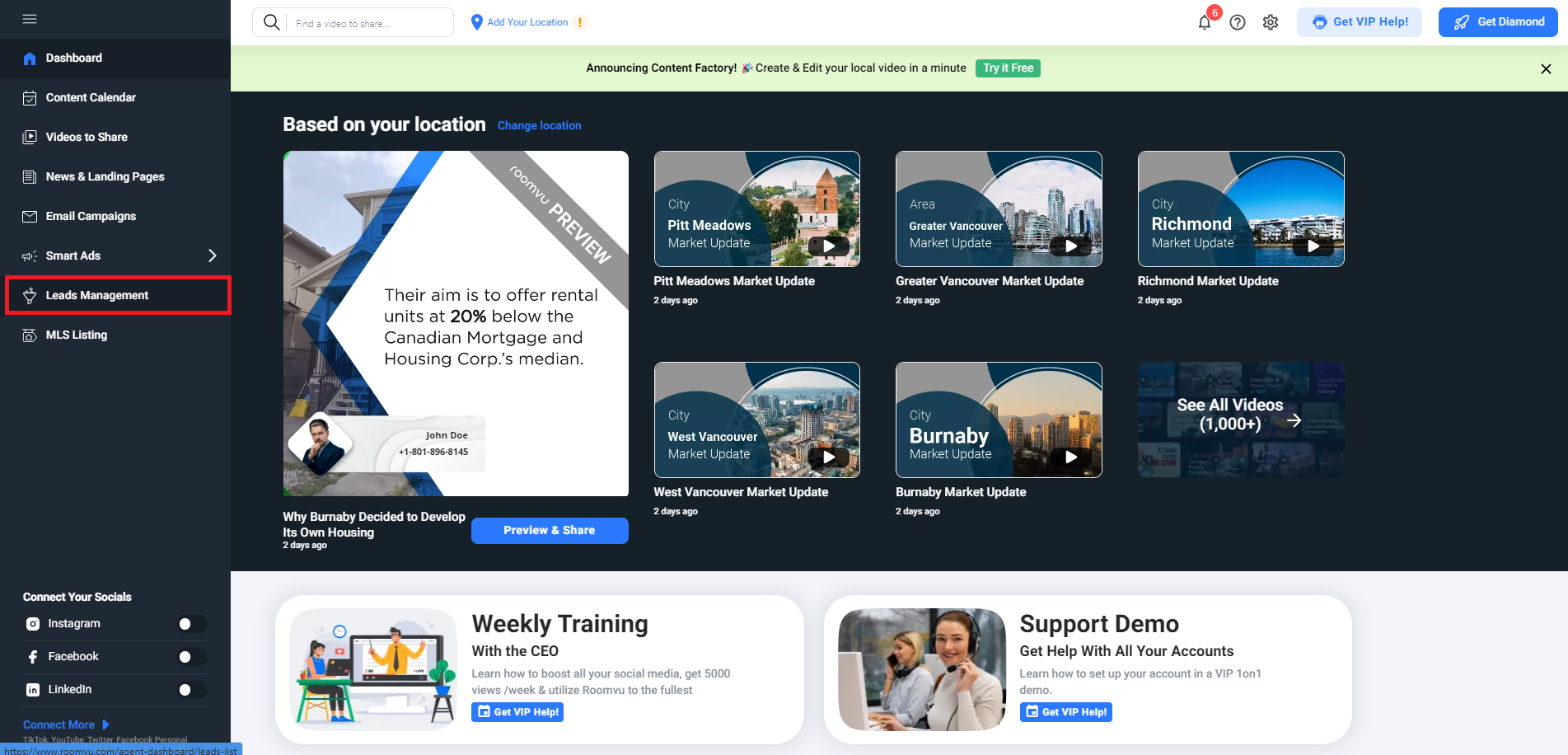
Step 4: Initiate MoxiWorks Integration
Click on ‘Get Leads on Your CRM’: Once inside the ‘Leads Management’ section, locate and click on the ‘Get Leads on Your CRM’ button.
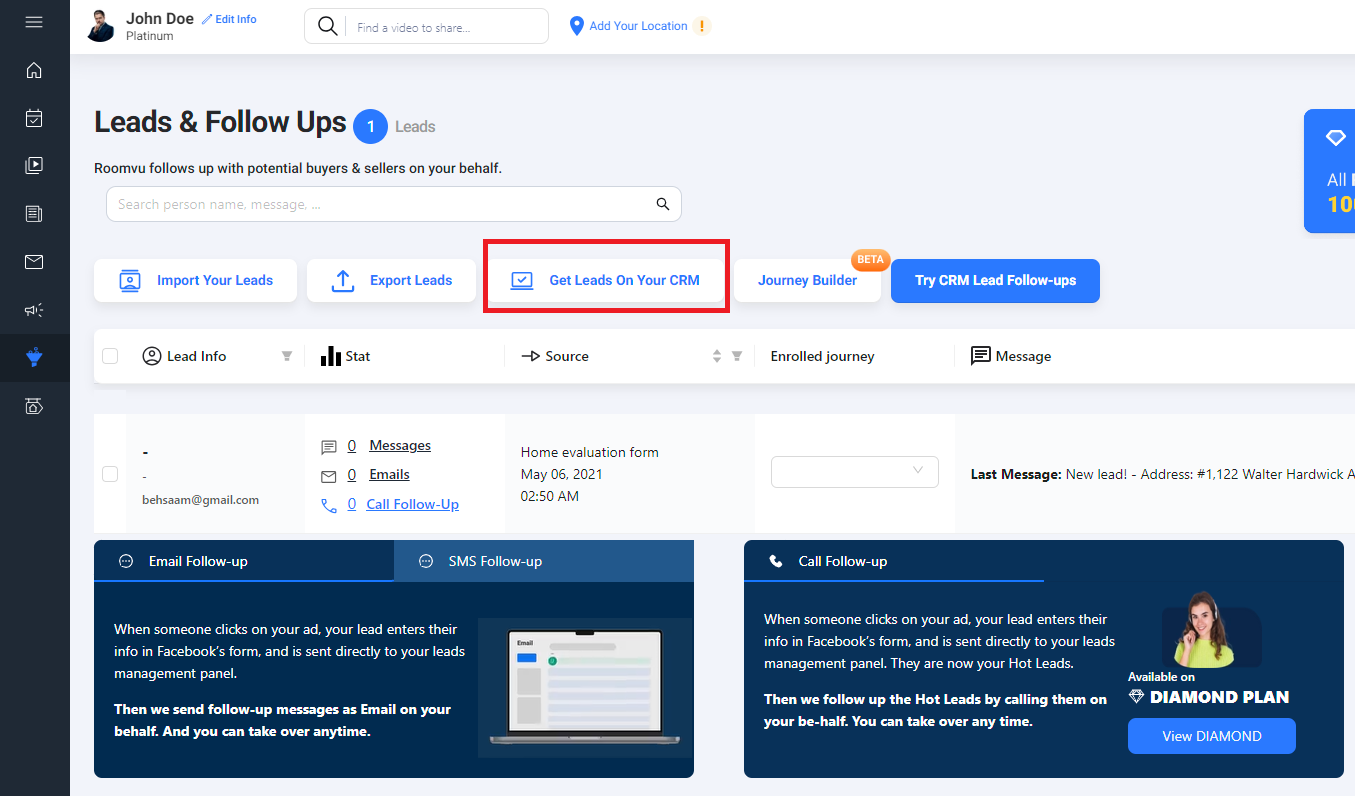
Select MoxiWorks: A pop-up window will appear. From the available options, choose ‘MoxiWorks’.
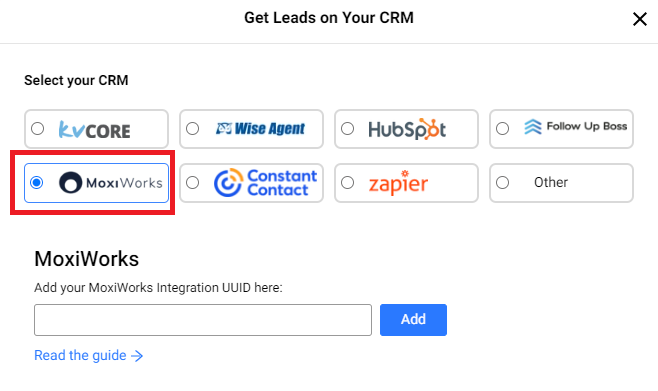
Step 5: Enter Your MoxiWorks UUID
After you have selected MoxiWorks from the pop-up:
Locate the UUID Field: You will see a field to enter your UUID.
Paste Your UUID: Paste the UUID you had copied from your MoxiWorks URL into this field.
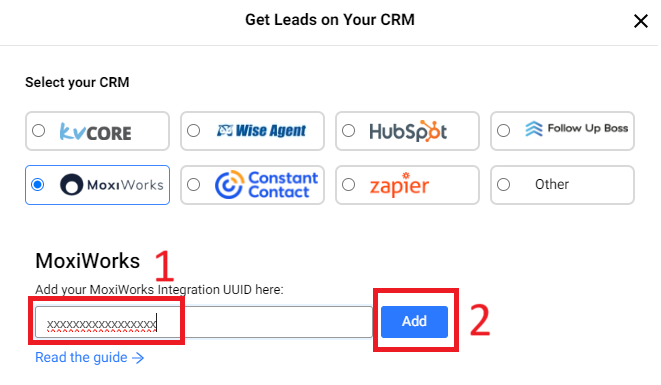
Confirm: After pasting, confirm the information to complete the integration process.
And there you have it! You’ve successfully integrated your MoxiWorks account with roomvu CRM. You can now enjoy the enhanced capabilities of these two powerful platforms, giving you a superior edge in managing your real estate business effectively.

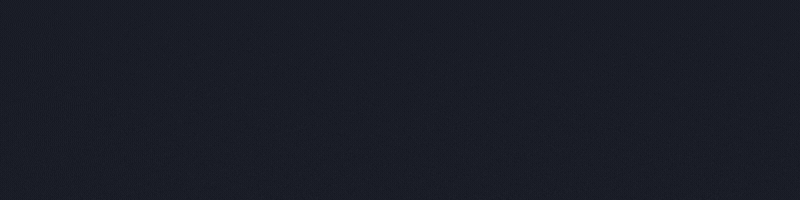
One Comment