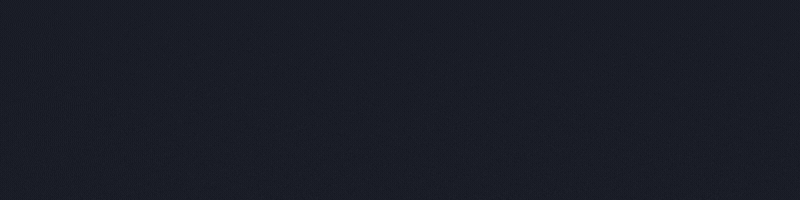How To Download roomvu App Not Available In Your Country (iPhone)
A step-by-step guide to change your Apple ID country and download roomvu app on an iPhone
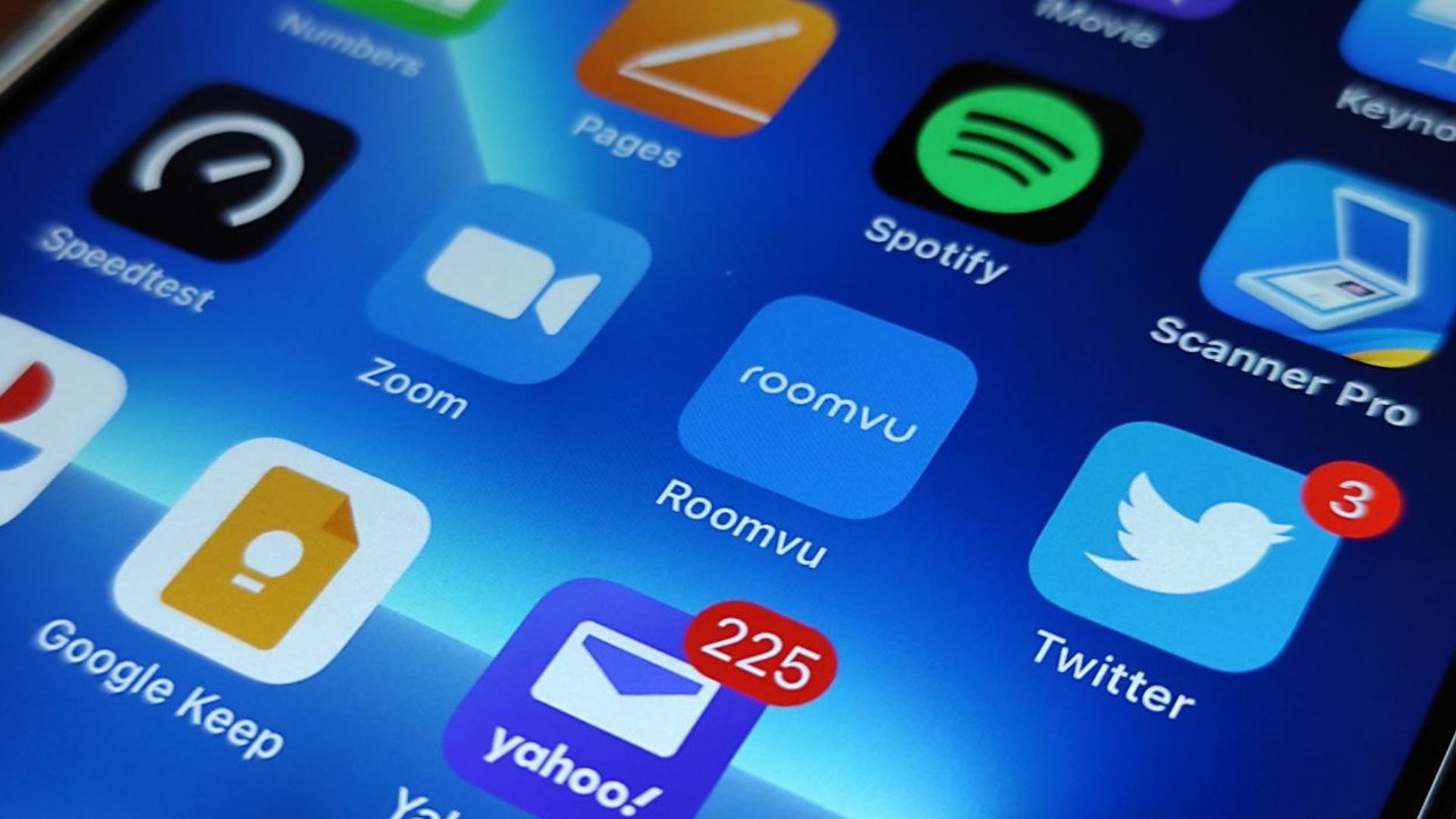
Are you stuck with the message on your phone that says this app or item is not available in your country or region? This happens because app developers set specific areas as eligible to use their app on phone app stores. However, there are ways you can work around the issue and use roomvu app on your iPhone easily.
Solution
Clearly, to fix this issue, you need to set your account to a country where the app is supported. Follow the following steps to change your country on your Apple ID.
Step 1: Open Settings on your phone and tap on “Apple ID, iCloud, Media & Purchases” on top of the screen.
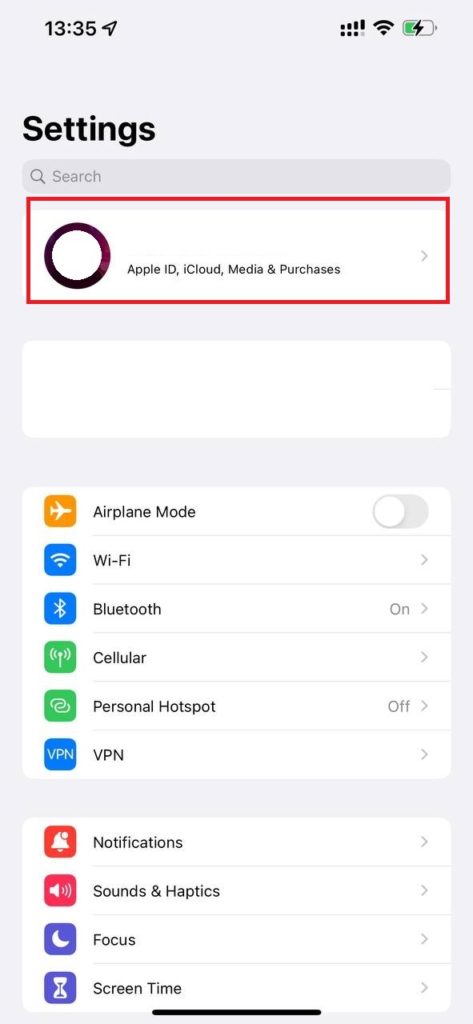
Step 2: On the next window, tap on “Media & Purchases“.
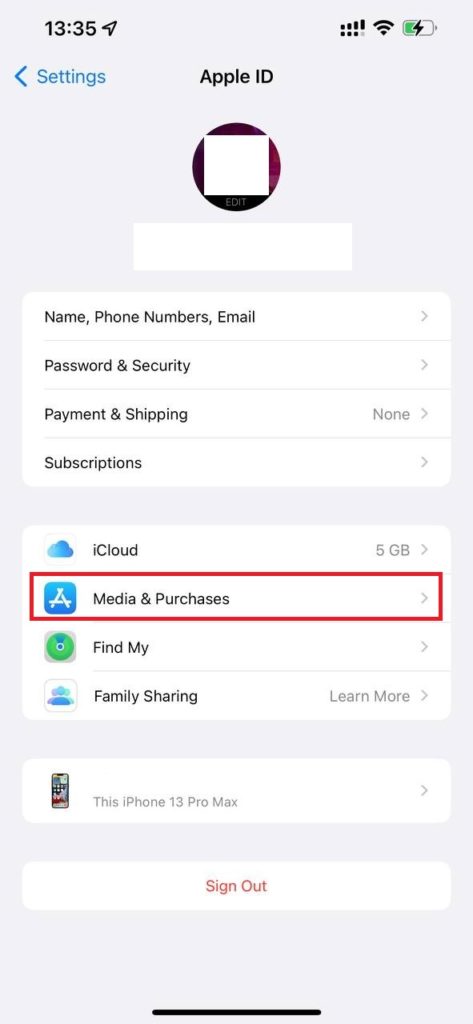
Step 3: On the pop-up window tap on “View Account“
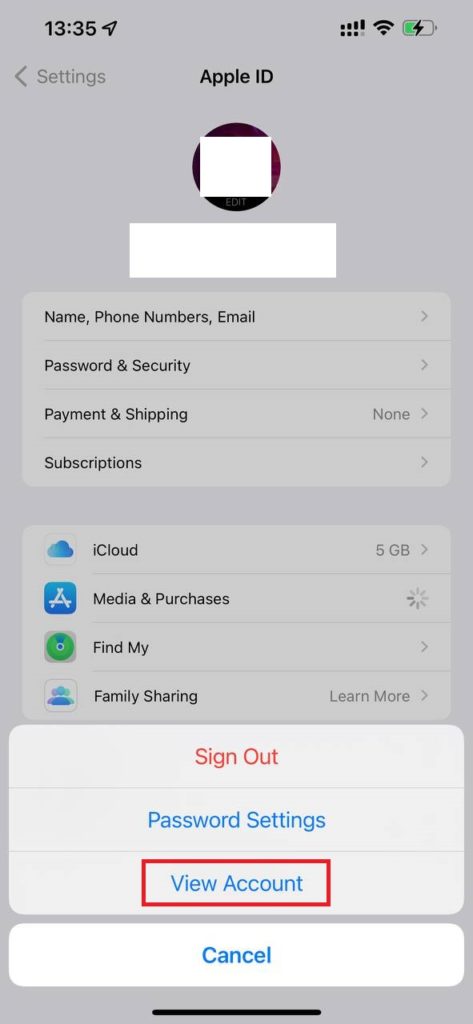
Step 4: Now you need to enter your Apple ID password. If you have set “Face ID” or Touch ID” on your iPhone you can use your face or fingerprint to pass this step.
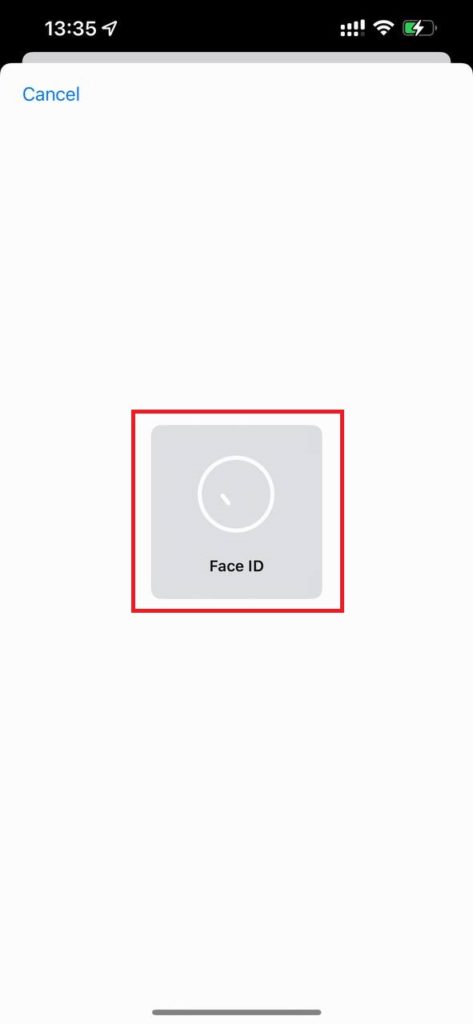
Step 5: Now tap on “Country/Region“
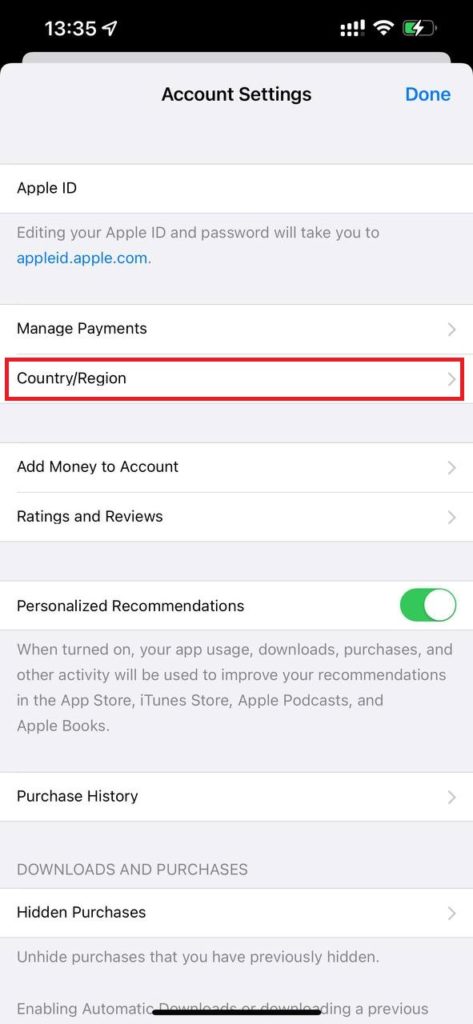
Step 6: Then tap on “Change Country or Region“
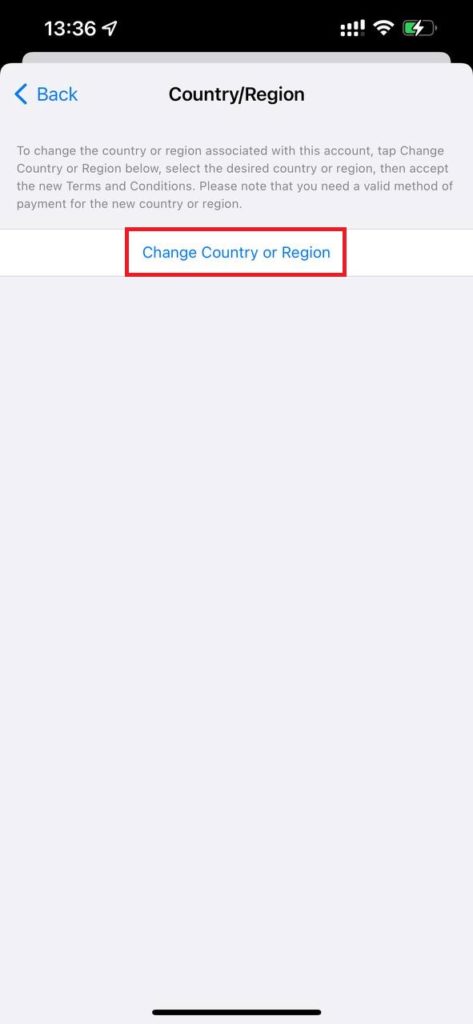
Step 7: On the list, pick the country you would like to set for your Apple ID.
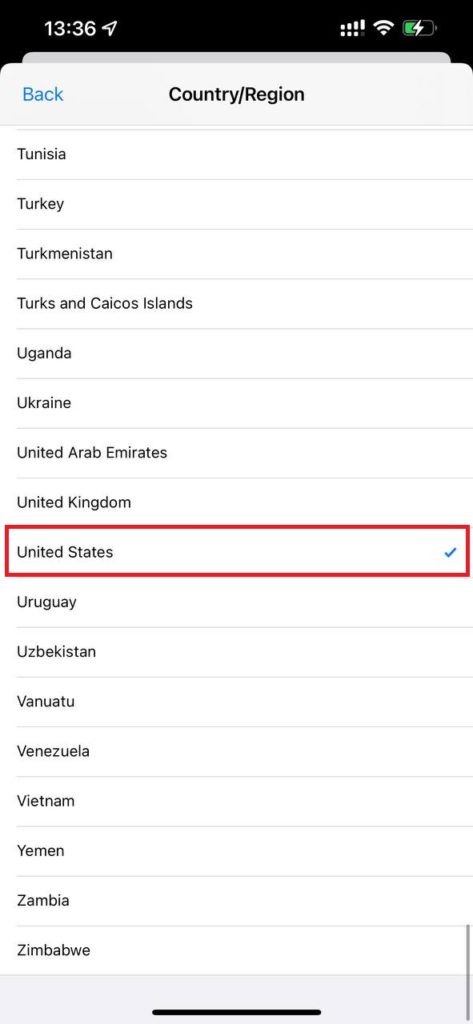
Step 8: Now it is done. You can install the roomvu app after these steps.