REALTOR Tutorials
How to Automatically Import Google Reviews into Your roomvu Account
Easily Share Your Positive Client Feedback on Social Media by Setting Up Automatic Google Reviews Import in Roomvu
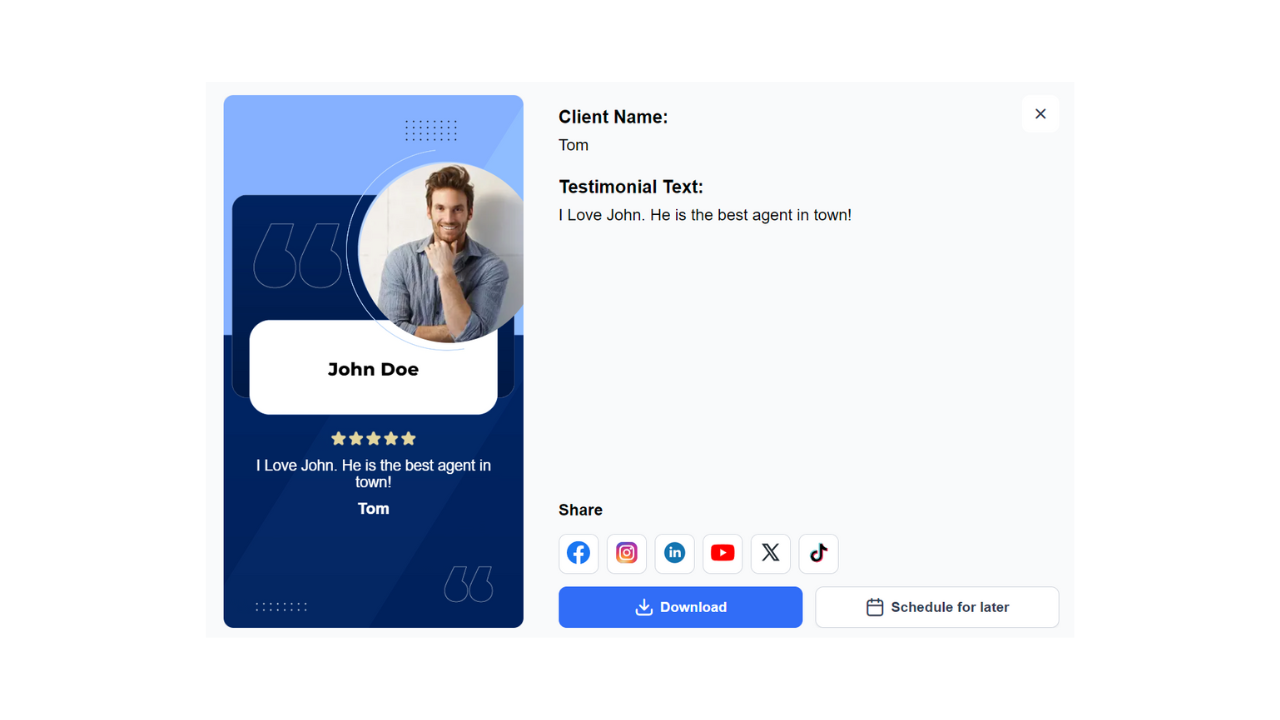
Sharing client reviews on social media is an effective way to build trust and showcase your expertise. With Roomvu, you can easily import your Google Reviews and create posts to share them across your social platforms. Follow these simple steps to set up your roomvu account for automatic Google Reviews import:
Step 1: Find Your Google Business Page
- Search Your Name on Google Maps: go to https://www.google.com/maps
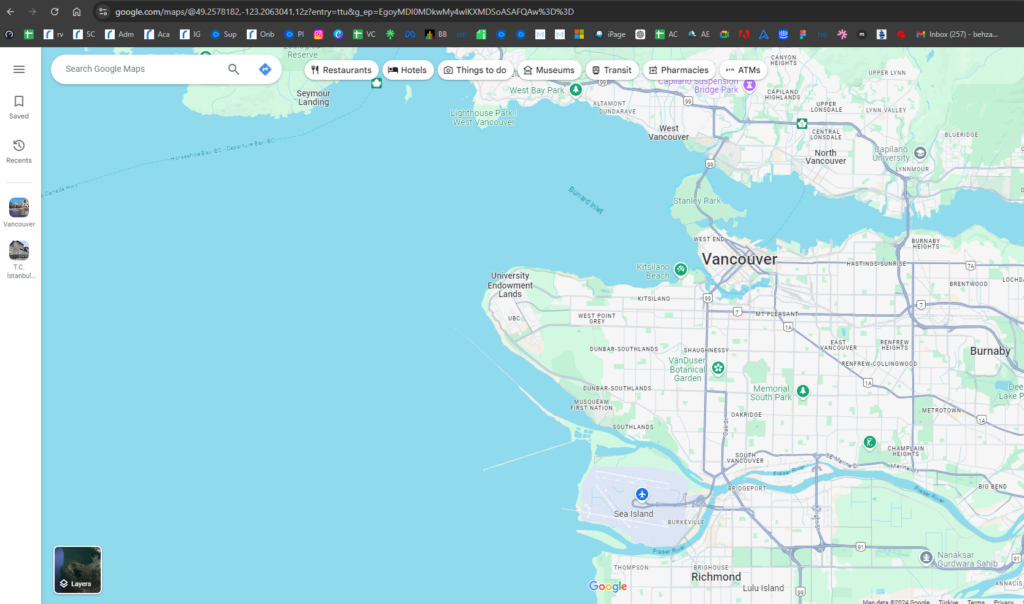
- Search your business name on Google Maps.
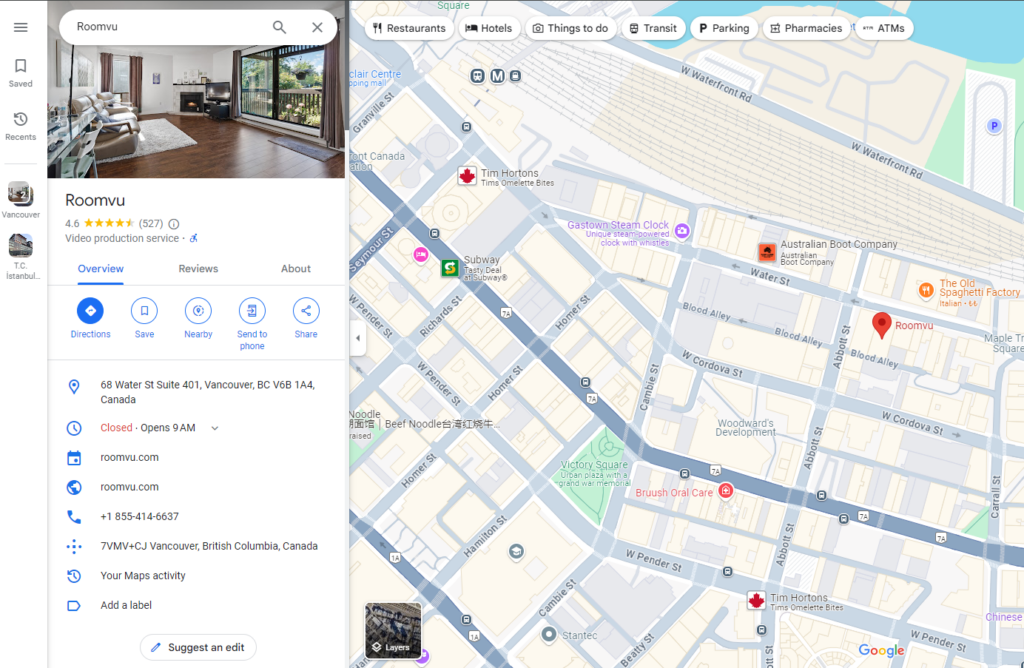
- Click “Share”: as seen in the screenshot,
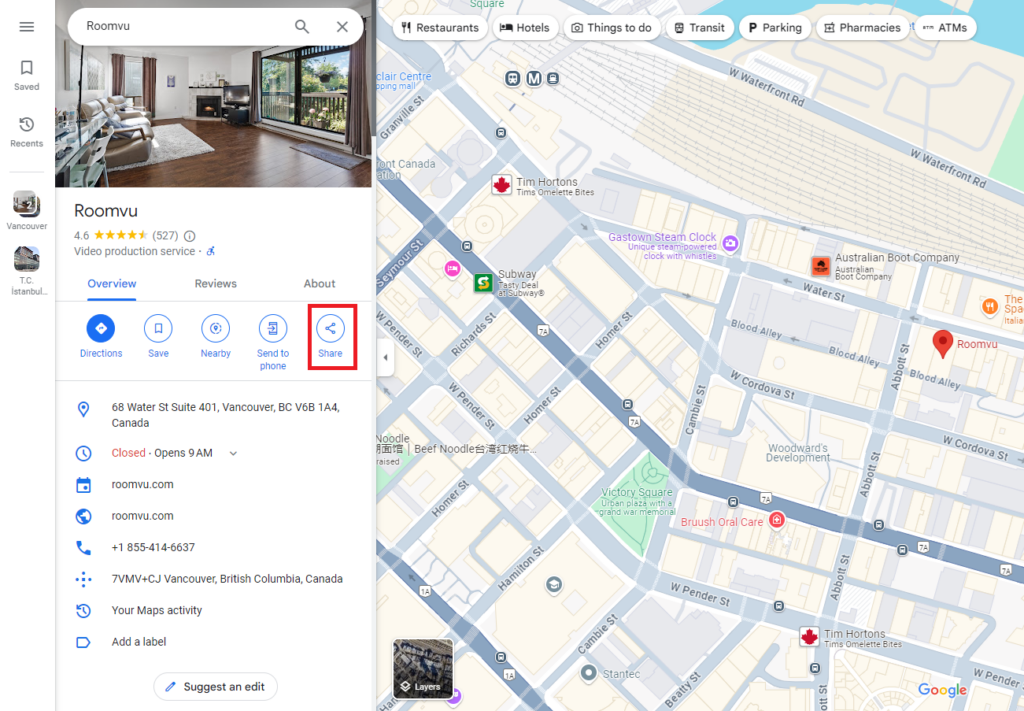
Click on “Copy Link” to copy the URL of your Google Business page.
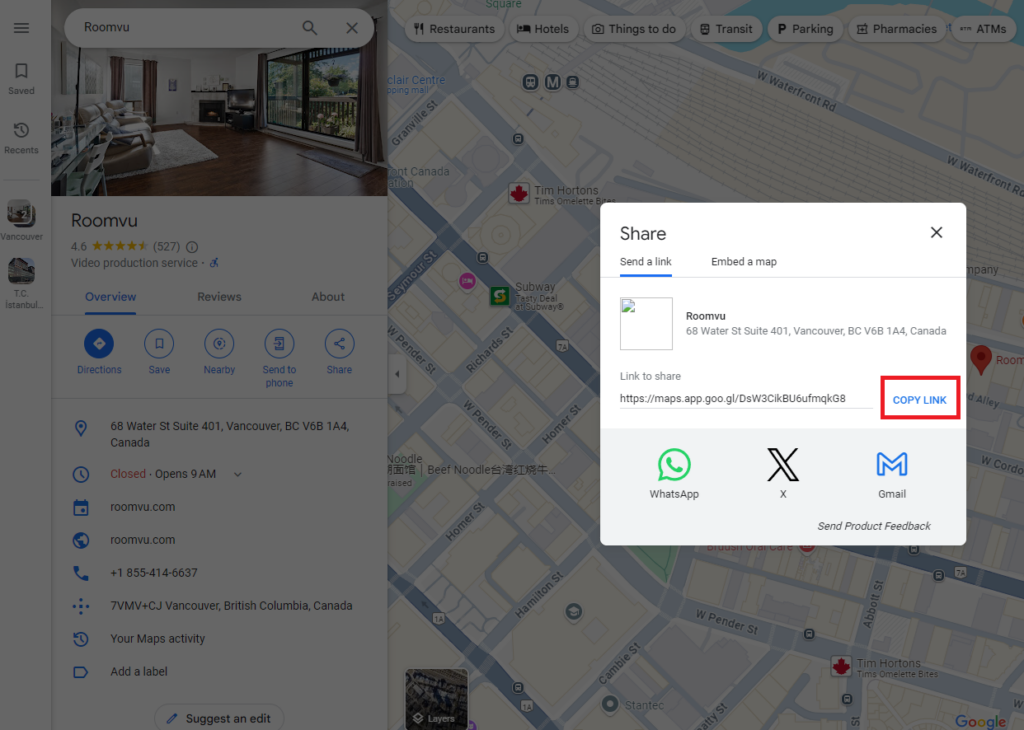
Step 2: Set Up Review Import in Roomvu
- Open Your Roomvu Dashboard: Log in to your Roomvu account and navigate to your dashboard.
- Click Settings: Find and click the “Settings” option on the dashboard.
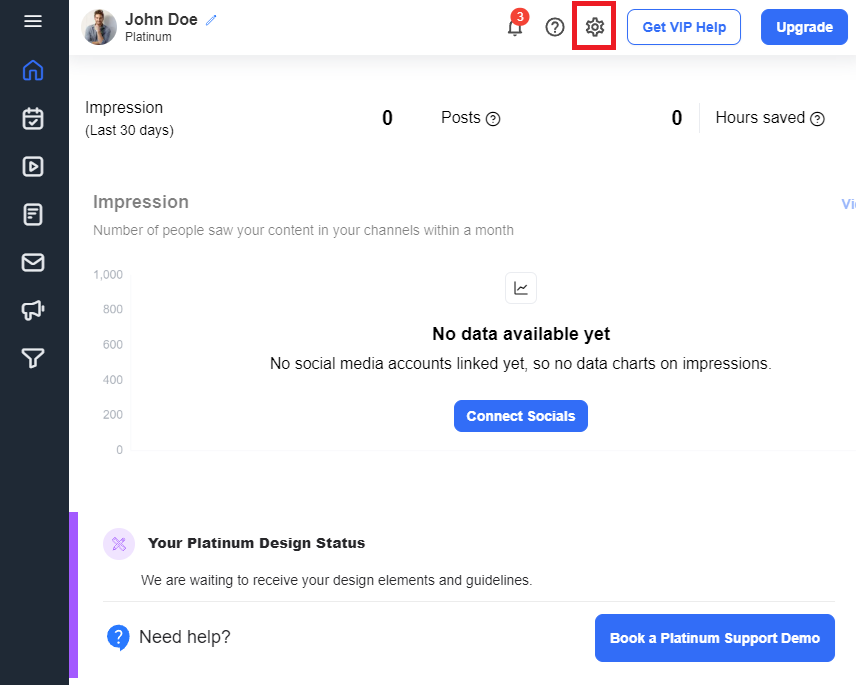
- Click “Client Reviews (Testimonials)”: In the settings menu, select “Client Reviews (Testimonials)” to access the review import options.
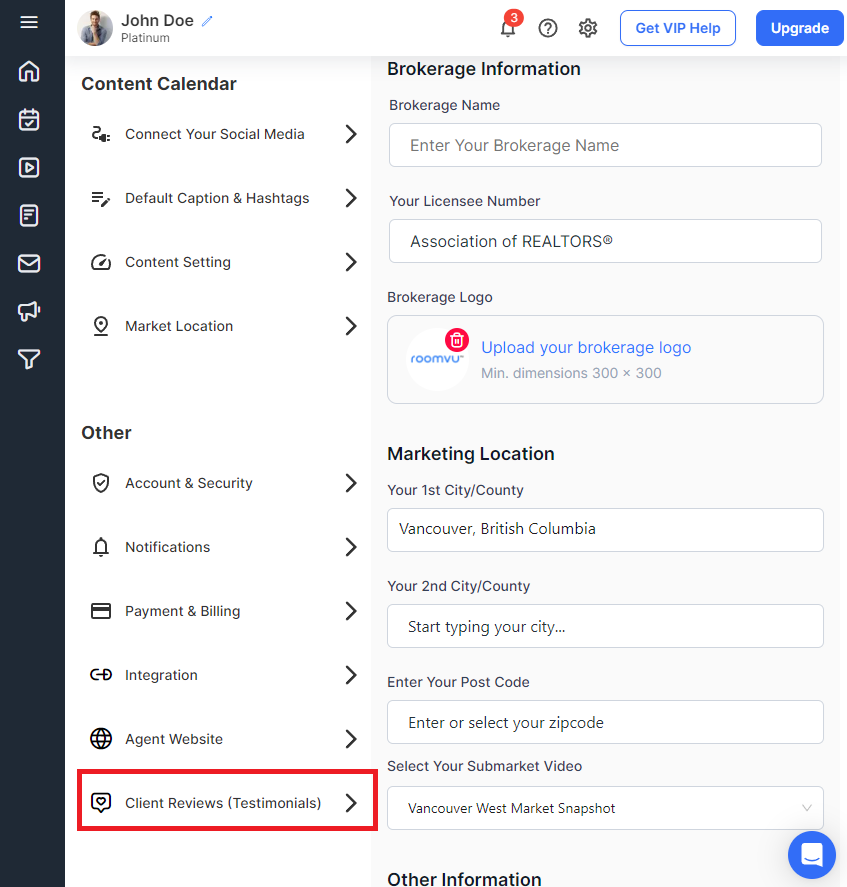
- Click “Import Reviews.” Next, click on “Import Reviews” to start the process.
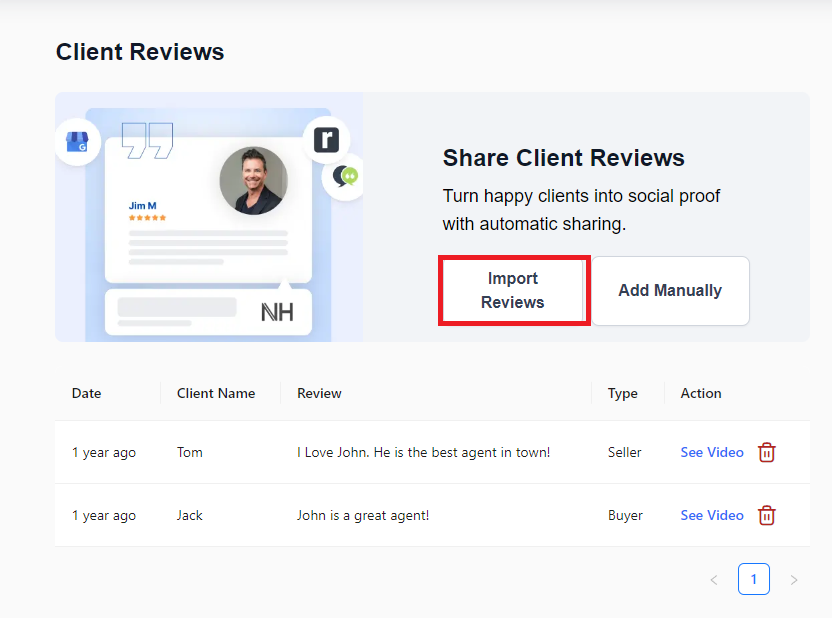
- Select “Google Business”: From the options provided, choose “Google Business” as the source of your reviews.
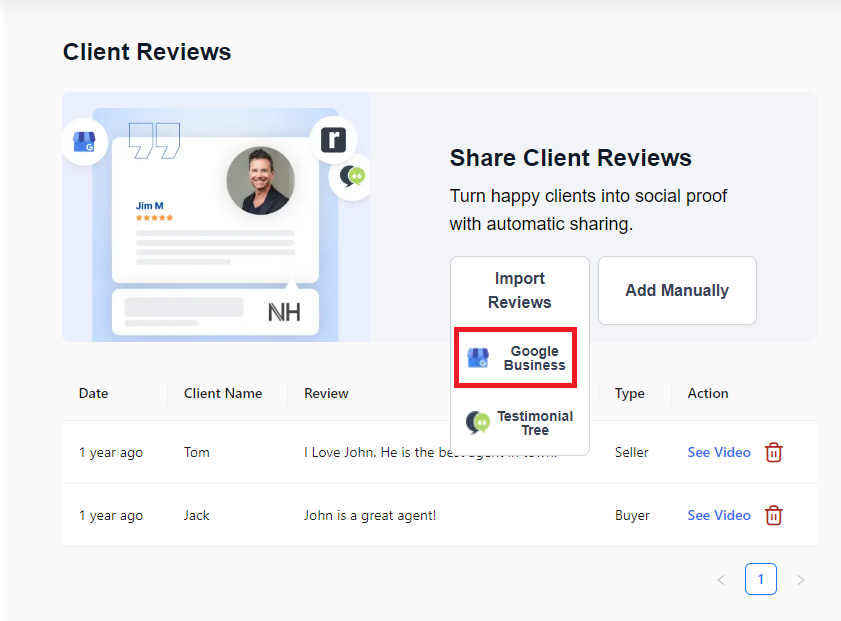
- Paste the Link and Submit: Paste the link you copied earlier from your Google Business page into the field provided and click “Submit.”
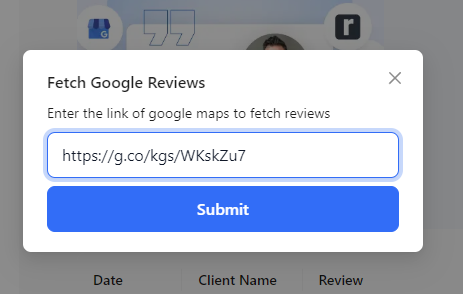
Step 3: Review Import and Posting
- Wait for Import Confirmation: After submitting, a message will pop up saying “Success! Wait 5 minutes.” Allow a few minutes for the reviews to be imported.
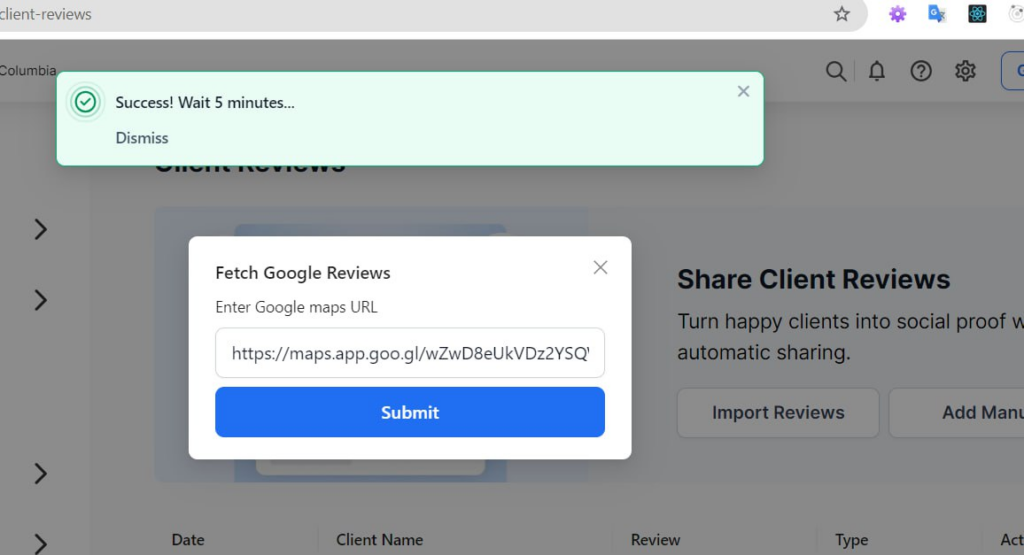
- Share on Social Media: Once the reviews are imported, you can start creating posts to share them on your social media platforms.
By following these steps, you can ensure that your positive client feedback is regularly featured on your social media, helping to build your brand and attract new clients.

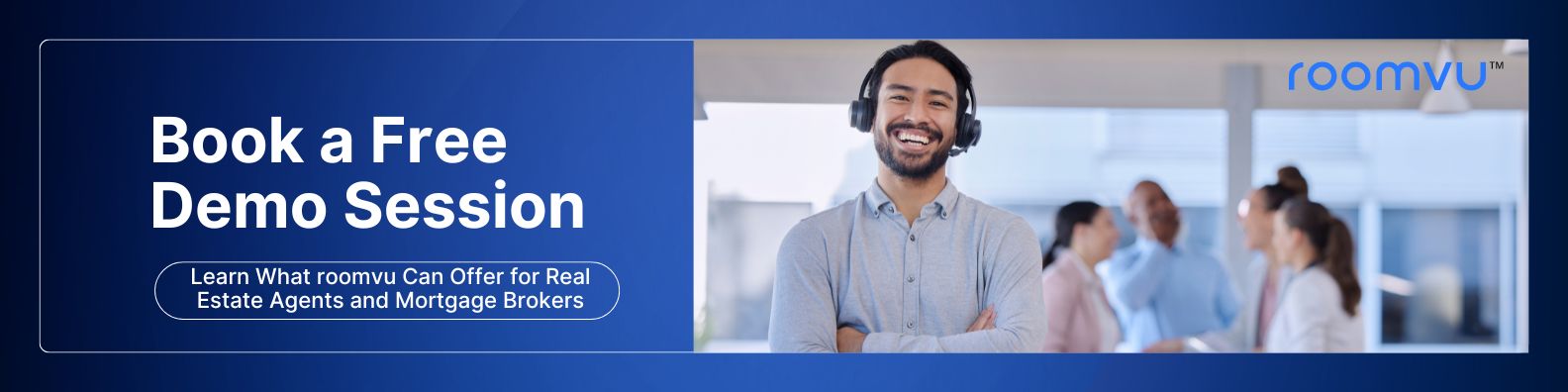
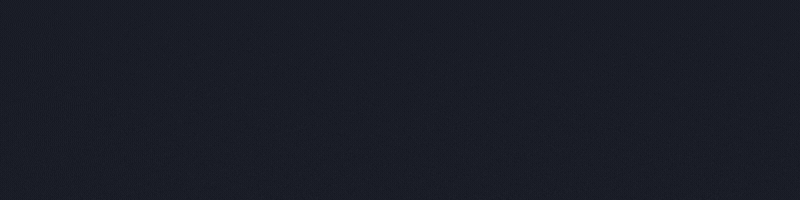
One Comment