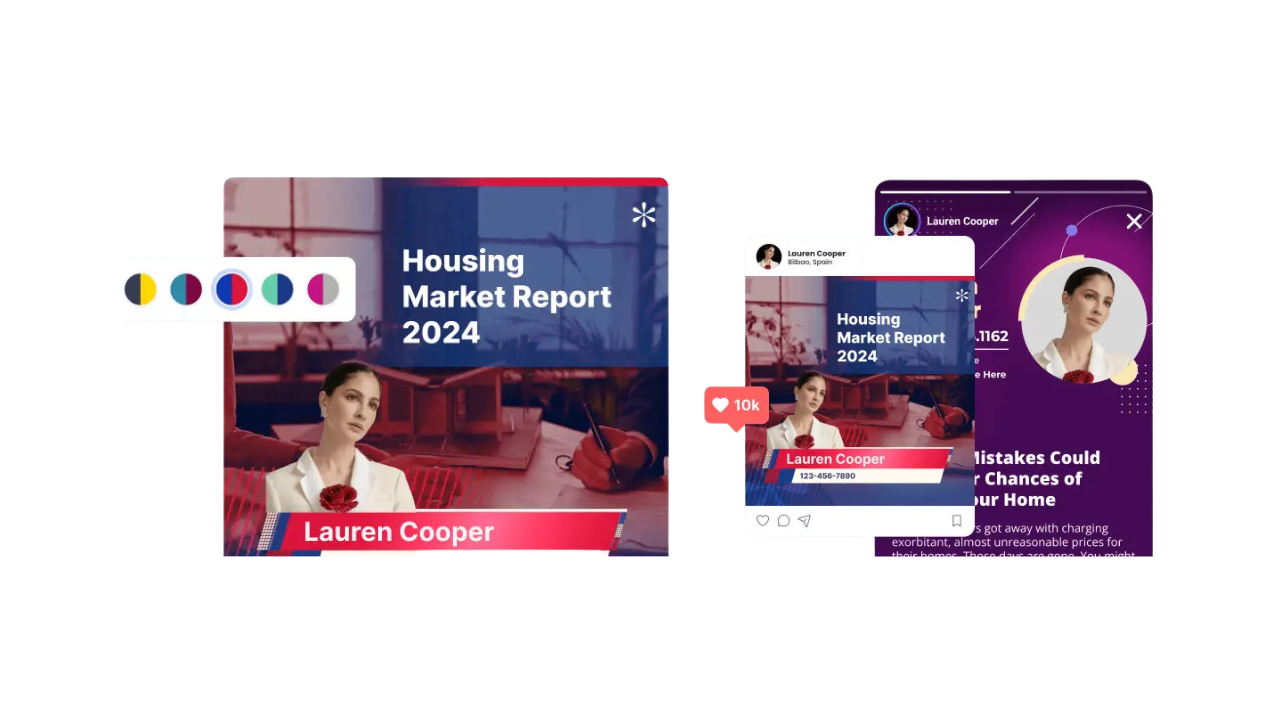
roomvu allows real estate agents to share real estate videos with their branding. However, there is more to the videos. You can also edit your video branding on roomvu real estate videos and choose from many designs. This article will teach you how to do so in simple steps.
How to Edit roomvu Branding on Your Real Estate Videos
Follow these easy steps:
Step 1: Log in
Go to roomvu.com and click login in the upper right corner.

Step 2: Enter Your Credentials
Enter your email address and password, then click on Login.
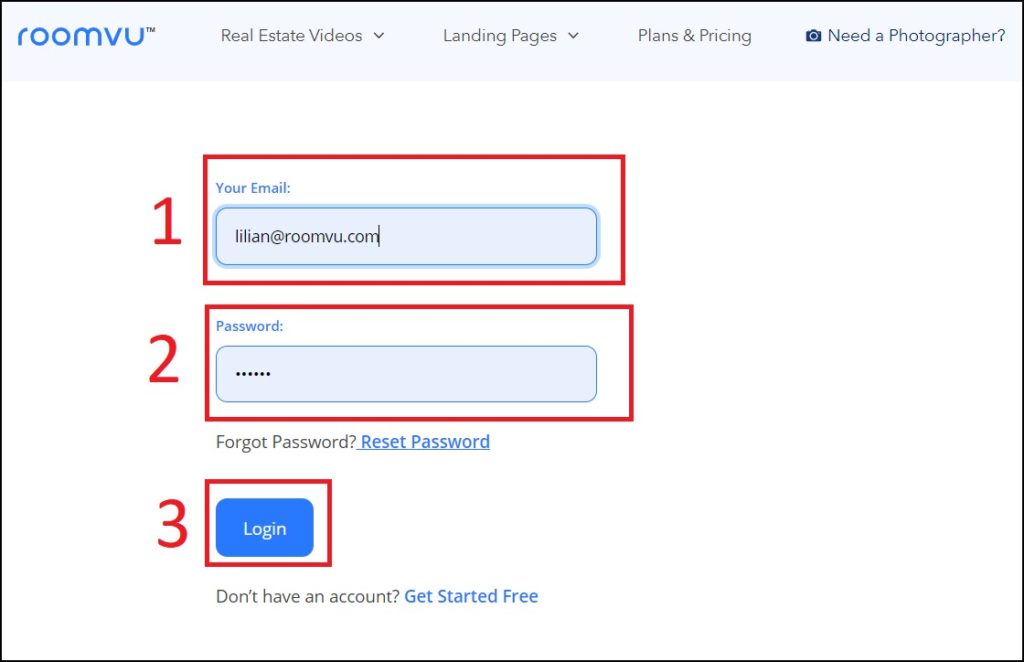
Step 3: Choose Your Video
From the left sidebar, click on Videos to Share and then select the video category you need to download from.
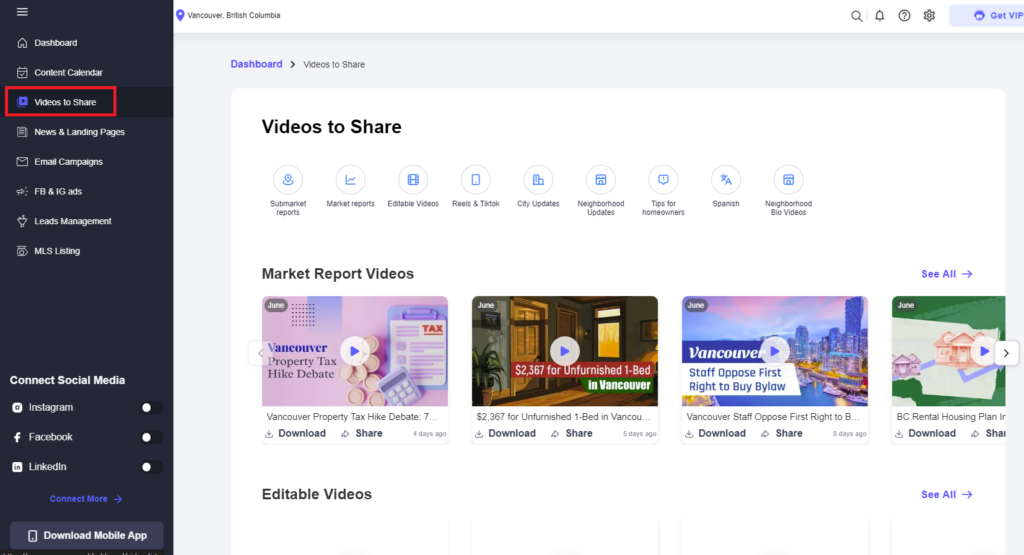
Note:
Depending on the area you have set in your profile and your account type, your options might be different.
Step 4: Select The Video
Now click on the video you wish to download, then click “More”
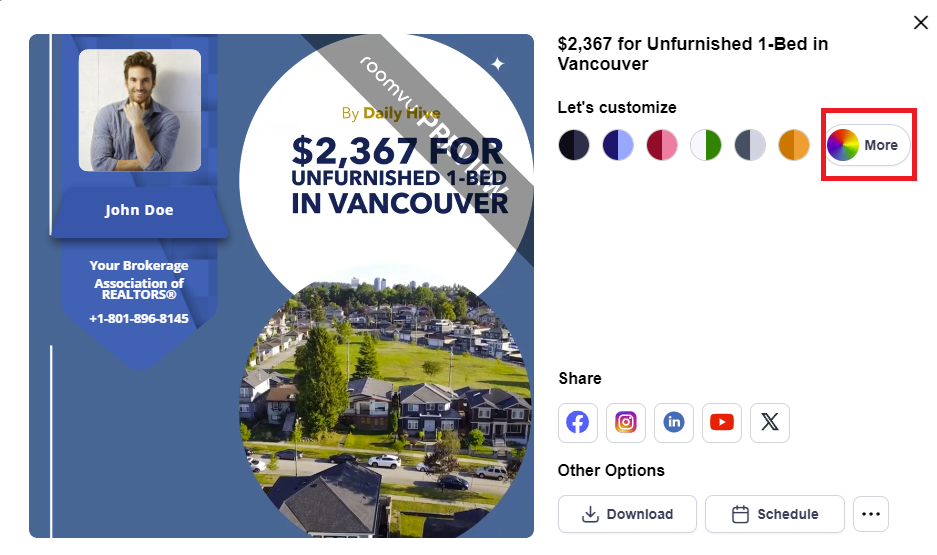
Click “Select template / color. Then click “Edit your branding”
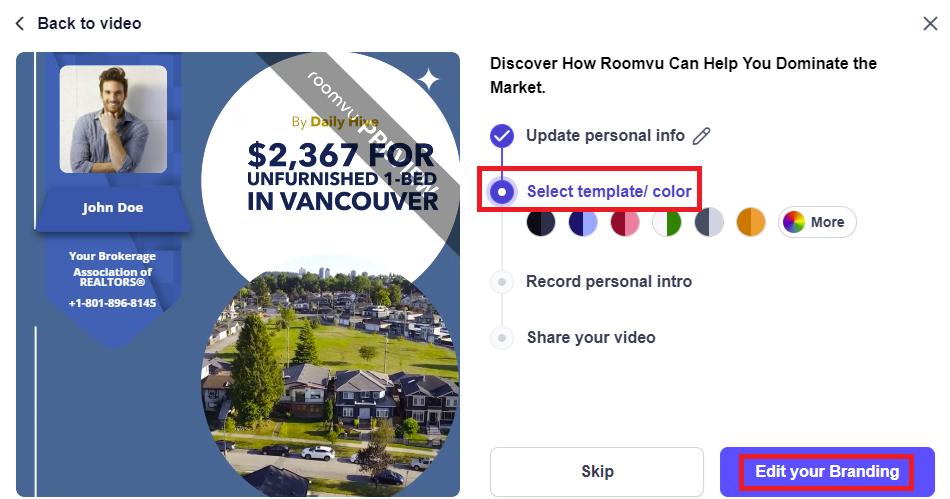
Pick Your Brand’s Color
First chose color set the represents your brand. Then pick your favorite template. You can preview the changes you have made on the left side.
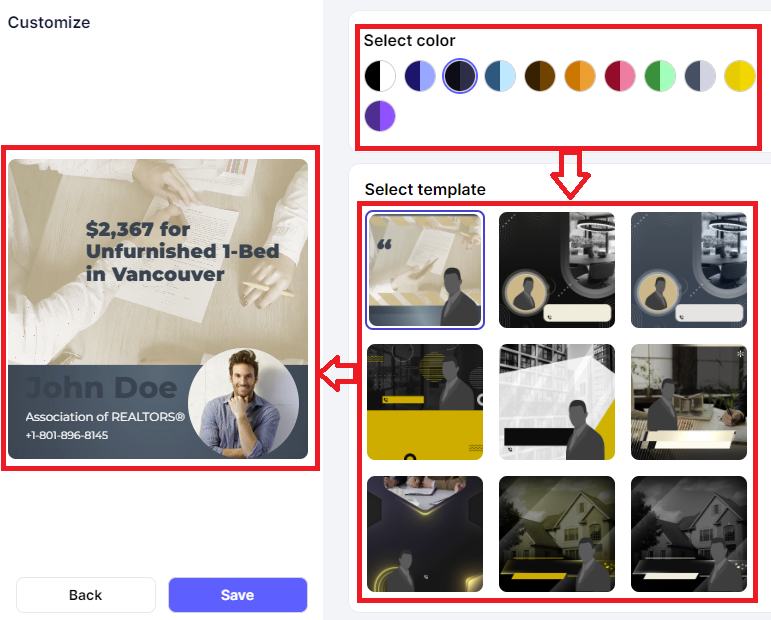
Finally click “Save”
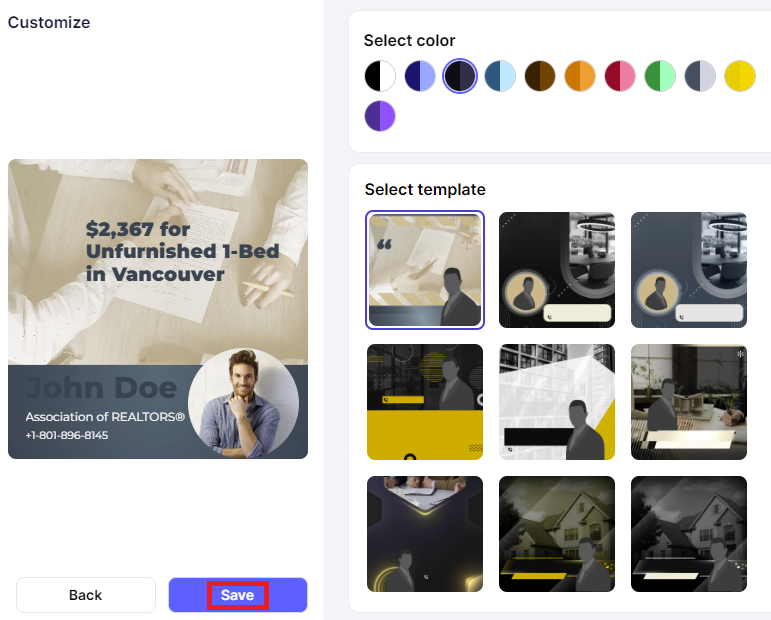
Now, you can download videos from your roomvu dashboard and share them with your new layout and colors.

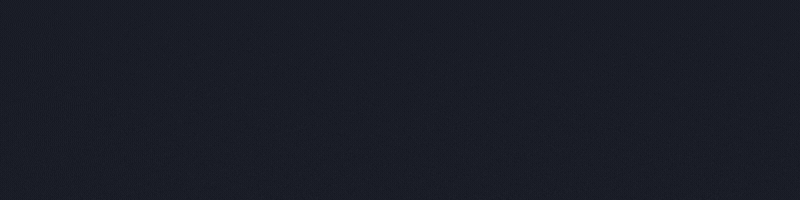
One Comment