Now and then, you might encounter issues with your Facebook page on the roomvu dashboard that stop you from posting content to Facebook. In this case, you might need to reauthorize Facebook access and permissions for your roomvu dashboard. This procedure is simple and can be done quickly through the steps explained in this article.
Why Do I Need to Re-authorize Permissions?
If you are experiencing any of the following issues, you might need to reauthorize your roomvu permissions for Facebook:
- roomvu dashboard isn’t displaying your Facebook Page when connecting a Profile.
- roomvu dashboard isn’t displaying your Instagram Profile when connecting a Profile.
- Your Facebook posts are not being published.
- Your Facebook Page keeps getting disconnected.
Possible Causes
- You might have accidentally removed permission that roomvu requires.
- If you have recently added a new page to your Facebook profile, you need to reauthorize your account so that the new page includes the same roomvu permissions.
- Sometimes, permission tokens are invalidated by Facebook for security reasons. In this case you need to reconnect roomvu to get one.
How to Reauthorize Your Facebook Permissions
Go to Facebook and navigate to “Security & Privacy“.
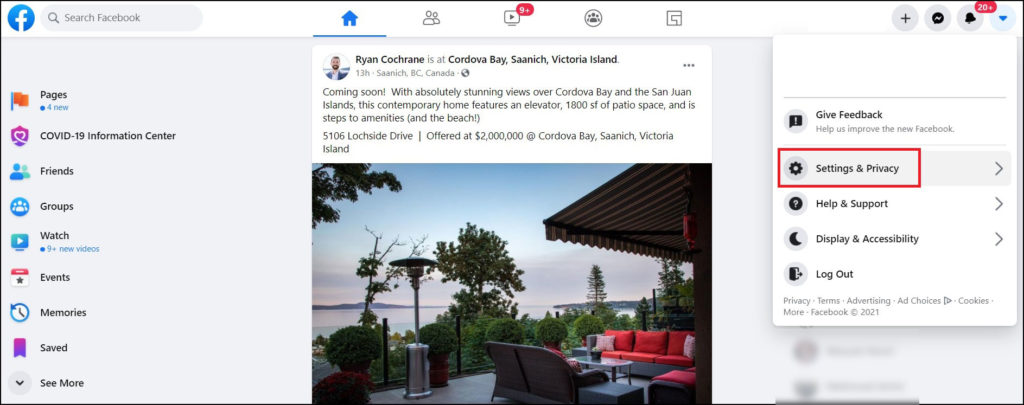
Click on “Settings” and then on “Business Integrations“.
Find roomvu and then use the checkbox to select it and then click on the “Remove” button.
Next, Facebook will ask you to confirm. There will be an option that asks you if you want to remove all the images, videos, etc., that roomvu has posted on your behalf. Be careful here and ensure this option is unchecked, or Facebook will delete all your previously published videos. Click “Remove”
There will be another pop-up telling you that roomvu has been removed. Click “Done.“
Now, you need to connect your roomvu dashboard to your Facebook account.
Head back to your dashboard. Click on the “Content Calendar” tab on the left, then click on the settings icon in the far right.
Find Facebook and click on “Connect“.
Next, click on “Connect Facebook.”
A pop-up window from Facebook saying that roomvu will have access to your name, profile photo, and email address will appear. Click on “Continue“
If you have not already signed in to Facebook on your browser, you might need to enter your Facebook account’s username and password.
Next, another window from Facebook will tell you that:
“roomvu would like to manage your ads, access your Facebook ads and related stats, manage your business, access your Page and App insights, read content posted on the Page and create and manage content on your Page.”
Click on “Okay.“
Now go back to your dashboard, pick the Facebook page you want to connect, and click on “Save.“
Now, you have successfully connected roomvu dashboard to your Facebook business page. If you go to settings in “Content Calendar,” you will see this: